Import Material List
Import Material List Setup
At first, you need to open the Page 'Import Mass Type Setup' and init the Setup over the action New -> Init Import Mass Type Setup

The setup table structure is the following | Column Name | Description| | --- | --- | | Import Mass Type | The following options are available Sales Excel Square, Sales Excel Project, Sales CSV, Sales CSV Unilin, Production Excel, Sales Excel Cubic. The specific usage depends on the file that the customer sends | | Row No. | Enter here the Row No. from the sheet. | | Column No. | Enter here the Column No. from the sheet. | | Cell Value | Enter here the headline from the sheet. | | Case sensitive | Set if the value is case sensitive or not|
Here an example the first picture shows the setup and the second one the file for that setup.
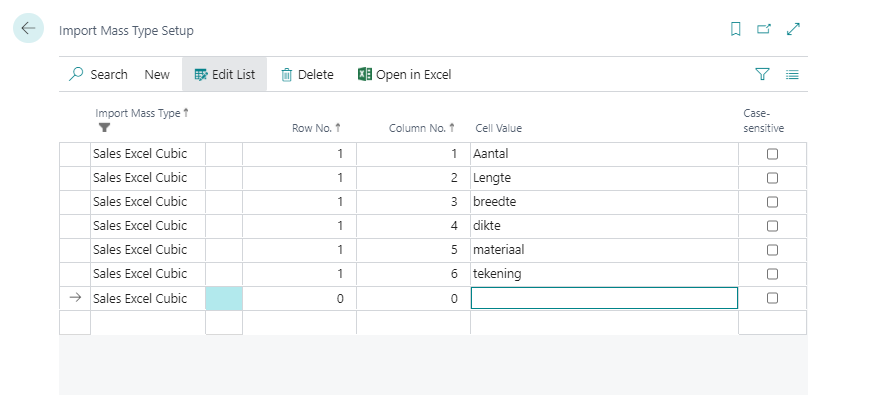
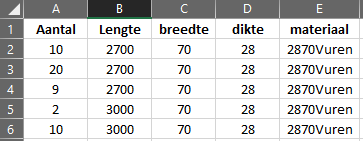
Process
After you had set up the columns and tows for the specific file you need to import the file.
The material list can be imported from the Production Worksheet and from the Sales Order via the action "Import Material List"
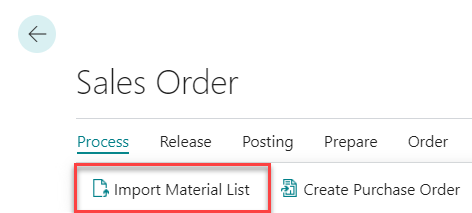
After that, the material list can be opened from the Production Worksheet and from the Sales Order via the action "Open Material List"
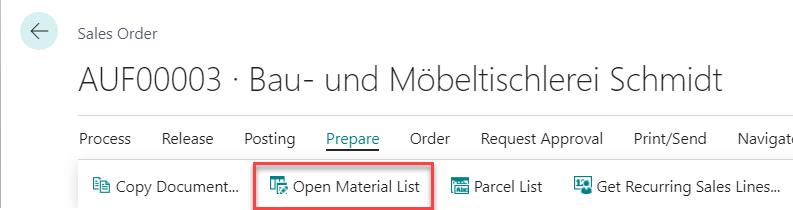
On that page you can assign items to the entries from the file and correct the imported values, everything was imported with the original value in the "raw" cells. You can't edit the raw cells but you can adjust the regular fields.
You also have the option to re-group the lines by Description or by Width & Thickness, cause with the standard behaviour all lines represent ONE sales line.
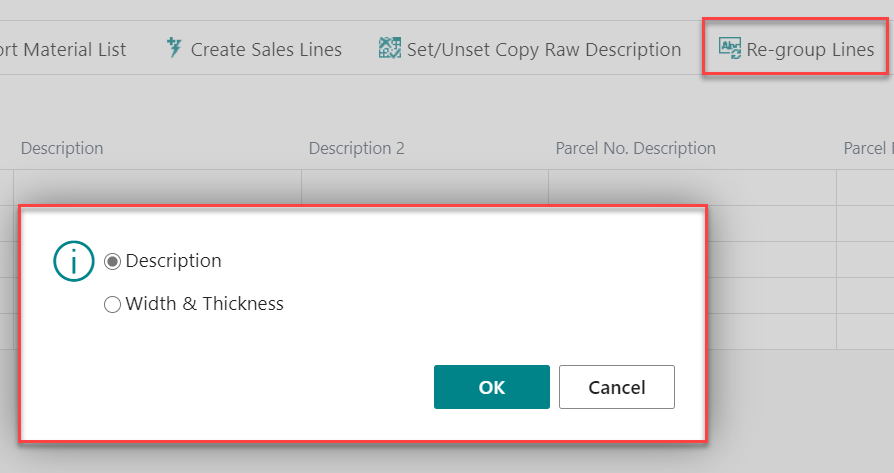 After regrouping the Entry No. and Line No. will change, so that every line with the same values will be one line in the sales lines.
After regrouping the Entry No. and Line No. will change, so that every line with the same values will be one line in the sales lines.
With the action "Set/Unset Copy Raw Description" you can decide if you want to use the description-cell-value from the file or the regular item description when the sales lines are created.